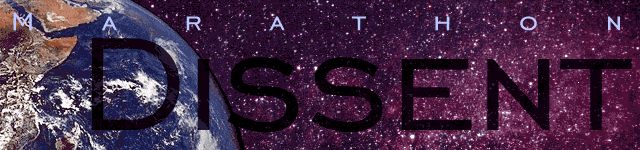

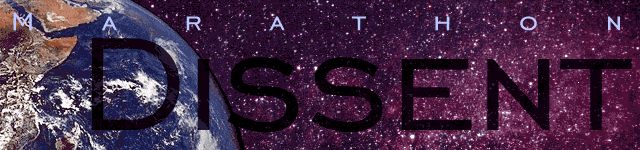

You may notice, if you're observant, that if you look downwards out some of the windows, Earth is partially visible. Yet in other places, it isn't. It's obviously not a scenery item, but what is it?
Since landscape textures cannot be manipulated -- they cannot be aligned or have different lighting -- is seems like something along these lines would be difficult. In reality, it's not that bad, though it requires a little extra memory. The trick is to add a second landscape texture in the Shapes file -- look in Dissent Shapes and you'll see it. Like any texture, you must add it to a new sequence to get it to show up in Forge.
There are some tricks. First, there are actually TWO landscape textures for each one -- one using the Marathon-standard 256-color palette, and one using a custom 256-color palette (to be used when the Marathon preferences are set to use Thousands of colors). To see the custom one, you must choose the Custom color table from the appropriate pop-up (it should say Standard by default).
This is not the only difference between the two images. The one using the Standard color table is 270x512 pixels. The Custom image is 540x1024 pixels.
A couple notes about creating these things. First, importing a new Custom color table is tricky -- you must import the color table BEFORE importing the image, and you must save the Shapes file afterwards. If you don't, the colors in your image will NOT look right. Also, there is no way to use two different Custom color tables, so both textures must share. Kind of a bummer if you want two drastically different textures grouped together. This does imply one other thing -- you must remember to export the existing texture, make sure to remap it to the new color table, and reimport it in addition to the new texture once the new color table is imported.
This page copyright 1995-2004 by Thomas Reed.